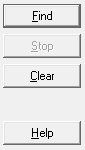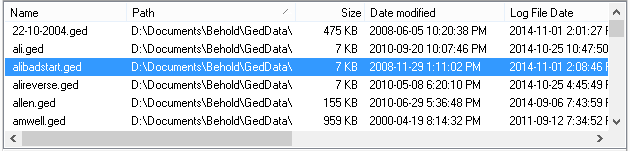GEDCOM (GEnealogical Data COMmunication) is a file format for containing genealogy data.
Many genealogy programs can save your genealogy data to GEDCOM files.
Most genealogy programs can input a GEDCOM file and extract much of the data.
GEDCOM File Finder is useful if you have have to work with more than a few GEDCOM files.
It will locate, classify and let you view the raw GEDCOM or load it into your default genealogy software.
GEDCOM File Finder can find and identify GEDCOM versions back to version 1.0
and also FTW TEXT, Event GEDCOM, embedded GEDCOM, and other variants.
GEDCOM File Finder has the following simple interface in a single window.
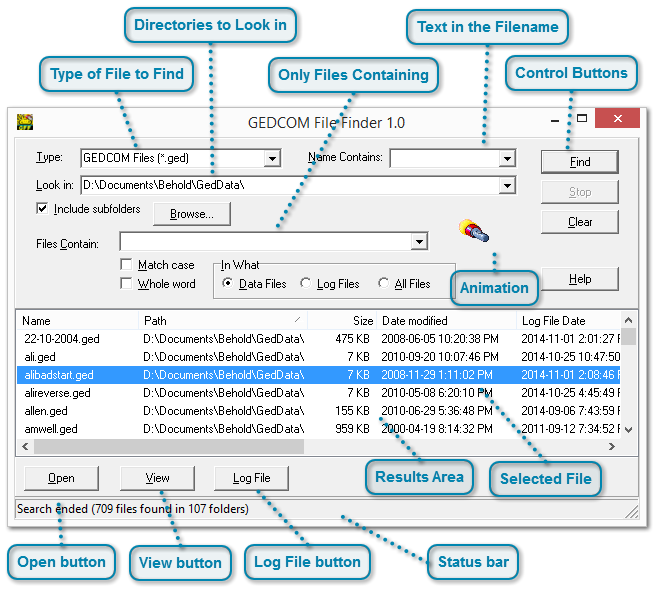 Background
I'm Louis Kessler, the author of Behold, a genealogy program that is a flexible GEDCOM reader that produces an "Everything Report" in a useful form for genealogists. Version 2 of Behold will include data editing that will edit directly on the Everything Report, making your data entry efficient and easy. Imagine a word processor customized for genealogy. If you want more information about Behold, check it out at: www.beholdgenealogy.com
GEDCOM File Finder was originally written as the "Find Files" function in Behold. During the development of Behold, I had to find data files that would act as good tests for whatever specific feature I was programming. With over 650 test GEDCOM files in my collection, I needed a customized tool to quickly classify and find the files I could use.
I found the tool so useful, I no longer wanted it embedded within Behold since that took an extra step to get to, and with it embedded, it would close whenever I closed Behold, and I often wanted it open longer. This made me decide to turn the "Find Files" function into a standalone program.
I doubt if many people realized the power of this "Find Files" routine that Behold had, as it was somewhat hidden away. So I decided to let everyone use the standalone program that I'm calling GEDCOM File Finder and I'm making it freeware.
I hope by releasing GEDCOM File Finder, more people will find out about Behold.
Support
For Questions, feature suggestions, reporting a problem, or general discussion about GEDCOM File Finder, you can use the Behold User Forum at: www.beholdgenealogy.com/forum. If you have feedback, or maybe even some good words about GEDCOM File Finder, then you can use the Behold Feedback page at: www.beholdgenealogy.com/feedback.php. Or you can email me. My email address is at the bottom of this page.
Version History
Version 1.0.1, 09 Nov 2014 - Added Open, View and LogFile on right-mouse-click menu. Added All Files except *.ged, *.bho as selection options. Made buffer larger to handle larger headers.Fix installation to say GEDCOM File Finder rather than Behold. Fix "view" so it opens the GEDCOM using the user's default text file viewer rather than always using Notepad.
Version 1.0, 05 Nov 2014 - Initial release.
Details of GEDCOM File Finder
|
||||||||
|
|