It seems like my last post was a bit confusing to many people. I expect that the way I drew the boxes (to be segments) and the way I connected them with lines (indicating matching) was not intuitive, and it did not allow people to see that Double Matching with two people actually triangulates.
I’m going to start from scratch here. I’m going to use an illustration that hopefully most people will understand. This will be a representation of FamilyTreeDNA’s Chromosome Browser which most people reading this should be familiar with.
Triangulation
Below is a representation of the Chromosome Browser as seen by three different people when they log in to their account at FamilyTreeDNA. Person a will see the top diagram, Person b will see the middle diagram, and Person c will see the bottom diagram. One person cannot see the diagrams of the others.
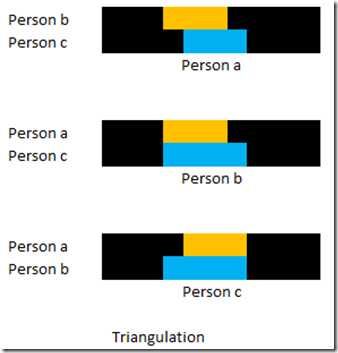
In the top diagram, Person a’s Chromosome Browser shows a match with Person b and Person c on the same segment.
If you log into Person b’s results, their Chromosome Browser will show a match with Person a and Person c over the same segment.
And Person c’s will see that their Chromosome Browser says Person a and Person b match on the same segment.
This is called Triangulation, where three people all match each other on the same segment. Person a matches Person c, Person b matches Person c, and Person a matches Person b.
The purpose of Triangulation is to help you identify segments that may be Identical by Descent (IBD) because those that are IBD come from a common ancestor of the people who share the same segment. Then through genealogical research, you trace back each of the people’s trees to see where they connect.
For a segment to be IBD, it must Triangulate.
However, a segment that Triangulates is not necessarily IBD. There are a couple of reasons for this:
- Two segments may match by chance. This starts happening when segments are shorter than 15 cM and happens more often as the segments get smaller.
- Two segments may be on opposite chromosomes. This situation was identified by Blaine Bettinger a couple of days ago on the International Society of Genetic Genealogy (ISOGG) Facebook page. In other words, one segment is the maternal segment and the other is the paternal segment of a chromosome pair.
Single Match Triangulation
This is the method most people use for Triangulation. It uses one person’s matches:
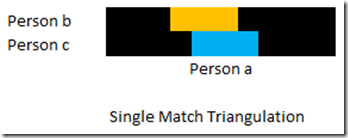
What you have shown so far by this is that Person a matches Person b, and Person a matches Person c on the same segment. You have not yet Triangulated because you must also show that Person b matches Person c on the same segment. The above Chromosome Browser image does not tell you that. And Person a does not have access to that Person b match with Person c in their own match information at FamilyTreeDNA or at 23andMe.
What Person a can find out from their own account at FamilyTreeDNA or 23 and Me is if Person b is “In Common With (ICW)” Person c. That means Person b shares enough DNA with Person c to be considered a match. If that is the case, then it increases the likelihood that the segments Triangulate, but it does not guarantee it because those matches between Person b and Person c may not be on the same segment. There are several tools that make use of ICW data to help you locate Triangulated segments, such as Don Worth’s Autosomal DNA Segment Analyzer (ADSA) at DNAGedcom.
However, to truly Triangulate, you need to verify that the Person b and Person c segments match each other. The one obvious way to do this is to contact either Person b or Person c and ask them to look in their Chromosome Browser to see if they match the other person over this specific segment. If they do, you have verified that this segment Triangulates between Persons a, b and c, and the segment therefore might be IBD.
If Person b or Person c tell you that they don’t match the other person over this specific segment, then they have verified that Persons a, b and c do not Triangulate over this segment and have shown that the segment cannot be IBD for the three of them.
This is however a lot of work, to verify every segment with every person on a one by one basis if you do it manually.
There is just one tool out there that will check the third match for you. It is the GEDmatch Tier 1 Triangulation Tool. It actually looks at the segments of Person b and Person c to ensure that the same segment matches with Person a. GEDmatch find all the pairs of people who match Person a. So it will display all the Triangulations it finds, whether paternal or maternal and does not differentiate.
Double Match Triangulation
This method makes use of two people’s match information. When each they log in to FamilyTreeDNA and look at their Chromosome Browser, Person a will see the top diagram, and Person b will see the bottom diagram.
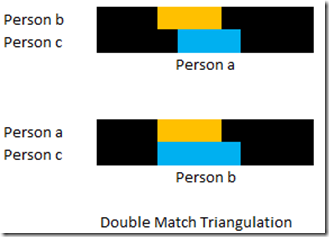
Using just two people’s information, you can truly Triangulate. This is why:
Person a knows of their segment match with Person b, and knows of their segment match with Person c, but does not know if Person b matches Person c on the same segment.
Person b knows of their segment match with Person a, and knows of their segment match with Person c, but does not know if Person a matches Person c on the same segment.
If you put that data together, then you know from Person a that Person a matches Person c on the segment, you know from Person b that Person b matches Person c on the segment, and you know from both of them that Person a matches Person b on the segment. You have the three matches on the same segment that you need for true Triangulation.
So only data from two people is required to Triangulate. You do not need the data from the third person.
When Person a downloads a Chromosome Browser Results (CBR) file from FamilyTreeDNA, it contains all of Person a’s segment matches with everyone else. When Person b downloads their CBR file, it contains all Person b’s segment matches with everyone else. Using these two files, you can therefore find in one fell swoop every segment that is a true Triangulation that involves Person a and Person b and someone else.
This is the method that Double Match Triangulator uses to Triangulate. The method of Double Matching ensures that Person a matches Person c, Person b matches Person c, and Person a matches Person c all on the same segment, which is exactly what the GEDmatch Tier 1 Triangulation Tool does as far as Triangulation goes.
But DMT takes this one step further because of its Double Matching. Only segments that Double Match both Person a and Person b will be included in the Triangulations for those two people. So the triangulations are effectively filtered by the relationship of Person a with Person b. For example, If Person b is a 2nd cousin of Person a, then DMT will produce Triangulations with only people that are not only related to both Person a and the 2nd cousin, but also need to have segment matches between Person a and the 2nd cousin that yield true Triangulations. By comparison, GEDmatch does not differentiate its Triangulations and thus does not give you the ability to filter them.
But always keep in mind that even though both DMT and the GEDmatch Triangulation tool both produce true Triangulations, a true Triangulation does not guarantee that the segment is IBD (see above for the two reasons). Determining IBD is a separate issue that neither DMT nor GEDmatch can yet address.


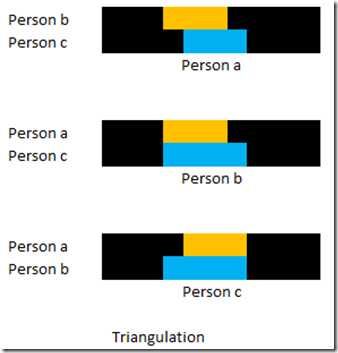
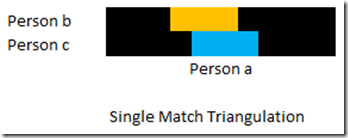
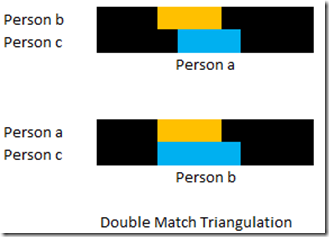
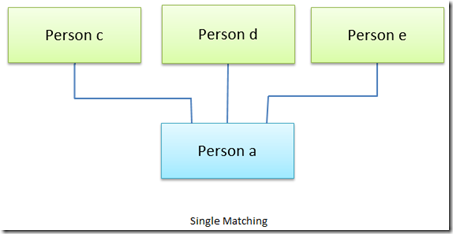
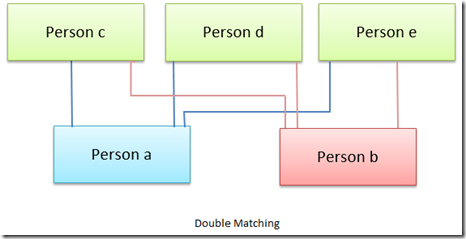
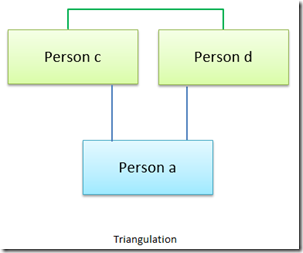
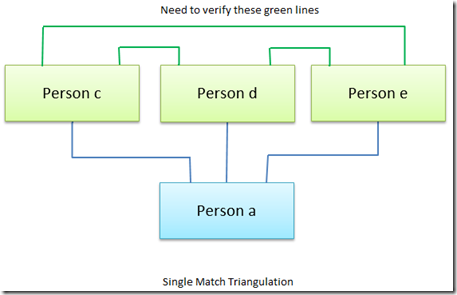
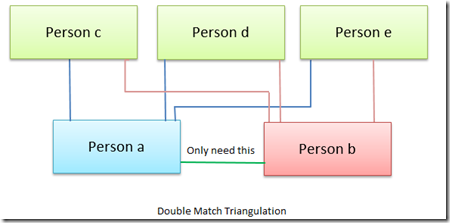
 Feedspot 100 Best Genealogy Blogs
Feedspot 100 Best Genealogy Blogs





