The End of GenSoftReviews - Tue, 20 Jun 2023
Everything has its time. And the time for GenSoftReviews is up.
GenSoftReviews is a site that was at www.gensoftreviews.com that I ran from 2008 until today, to allow users to come and review their genealogy software. They could rate the software from 1 to 5 stars and leave a textual review with a suggestion that they also list what they thought the “biggest pro” and “biggest con” was.
The site would show you the programs most recently reviewed and their average ratings, ratings this year, last year and earlier, and allow you to view the individual reviews and search for a type of program or a specific program.
As a software developer myself, I was interested in following the offerings of other developers to see what people liked and disliked about them.
But over time, I’ve learned all I needed about the software out there. And interest in the site has started to wane, down from the nearly 1000 reviews a year from 2015 to 2018 to under 250 reviews a year in 2022 and only 114 so far in 2023.
I think part of the reason for the decline is that most genealogists have already found the software they are happiest with. Most programs have reached a point where they are as full featured as they can be and changes over the past decade to most programs have been minimal.
The same is true for computers. People are holding on to them longer and longer, simply because they continue to work well and there is nothing special in new computers that jumps out and says you have to buy me.
Shut Down
So today I shut down the GenSoftReviews site. This is how the home page looked at shutdown:
The entire site now redirects to a page I put on my Behold site. It gives a brief history of the GenSoftReviews site and suggests that users who are looking for a program to try one of those that have won a Users Choice Award. The final landing spot is now here: https://www.beholdgenealogy.com/gensoftreviews.php
My Blog Posts About GenSoftReviews
It’s probably worthwhile listing here all the blog posts I’ve done where I’ve talked about the site and genealogy software in general. So here they are:
-
GenSoftReviews - 24 Sep 2008
-
GenSoftReviews User Choice Awards - 2 Jan 2010
-
GenSoftReviews Big Update - 2 Jan 2011
-
What Makes You Like A Genealogy Program? - 11 Jan 2011
-
Aren’t Today’s Genealogy Programs Any Better? - 27 Jun 2011
-
Can Genealogy Software Be Rated Fairly? - 6 Jan 2013
-
How Good are GenSoftReviews Ratings? - 4 Jan 2014
-
Almost 800 Genealogy Programs. You’ve Tried How Many? - 27 Apr 2014
-
Why are there so many genealogy programs? - 29 Jul 2015
-
1000 Genealogy Programs on GenSoftReviews - 18 Feb 2018
-
Some Rogue Program on GenSoftReviews - 1 Apr 2018
-
GenSoftReviews Users Choice Awards 2019 - 2 Jan 2020
-
2020 GenSoftReviews Users Choice Awards - 1 Jan 2021
-
GenSoftReviews Award Winners 2022 - 1 Jan 2023
My Favorite Innovation
When I created GenSoftReviews, I customized much of the interface the way I wanted to be.
My most favorite innovation was the Exponential Weighting Algorithm I used to average the users’ star ratings. It would give every review a weighting based on how old the review was. A review one year older than a newer review would get 1/2 the weight of the newer one. A review two years old would get 1/4 the weight. This ensured that the most recent reviews would always have the greatest influence.
And I managed to do this in a single SQL statement that calculated the weighting on the fly each time an average rating was displayed. The SQL was:
SELECT
COUNT(comment_date) as num,
SUM(comment_date >= ‘$latestyear’) as num1,
SUM((comment_date >= ‘$previousyear’)*(comment_date < ‘$latestyear’)) as num2,
SUM(comment_date < ‘$previousyear’) as num3,
SUM(comment_rating*POWER(0.5,DATEDIFF(now(),comment_date)/365)) / SUM((comment_rating > 0) * POWER(0.5,DATEDIFF(now(),comment_date)/365)) as rating0,
SUM((comment_date >= ‘$latestyear’)*comment_rating*POWER(0.5,DATEDIFF(now(),comment_date)/365)) / SUM((comment_rating > 0) * (comment_date >= ‘$latestyear’)*POWER(0.5,DATEDIFF(now(),comment_date)/365)) as rating1,
SUM(((comment_date >= ‘$previousyear’)*(comment_date < ‘$latestyear’))*comment_rating*POWER(0.5,DATEDIFF(now(),comment_date)/365)) / SUM((comment_rating > 0) * ((comment_date >= ‘$previousyear’)*(comment_date < ‘$latestyear’))*POWER(0.5,DATEDIFF(now(),comment_date)/365)) as rating2,
SUM((comment_date < ‘$previousyear’)*comment_rating*POWER(0.5,DATEDIFF(now(),comment_date)/365)) / SUM((comment_rating > 0) * (comment_date < ‘$previousyear’)*POWER(0.5,DATEDIFF(now(),comment_date)/365)) as rating3
FROM $wpdb->comments
WHERE comment_post_ID = $post_id;
would produce the data needed to display this:
See if you can figure out how it works. ![]()

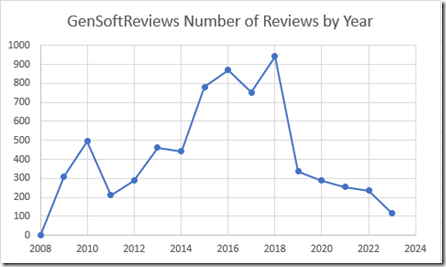
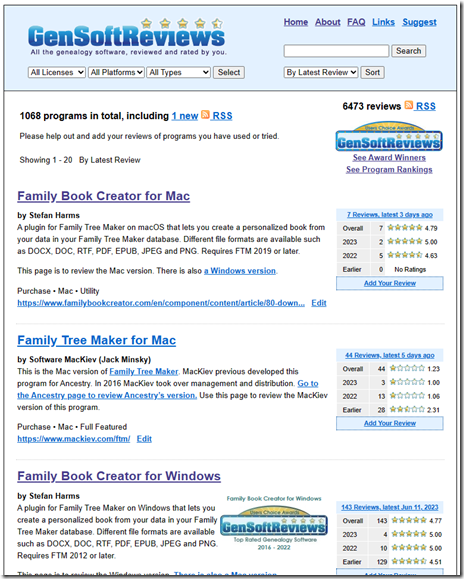
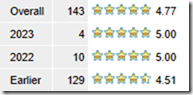

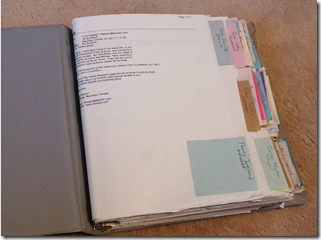
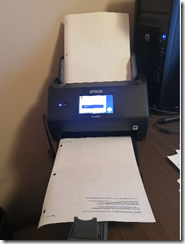
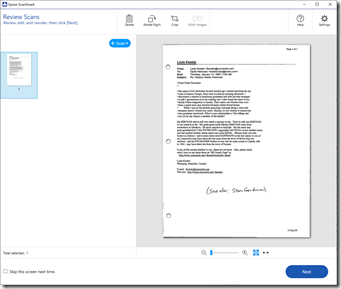
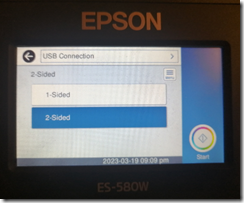
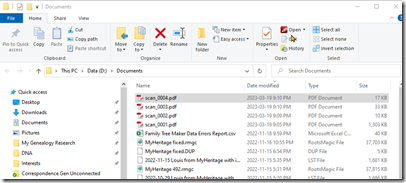

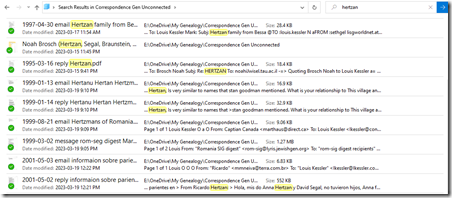

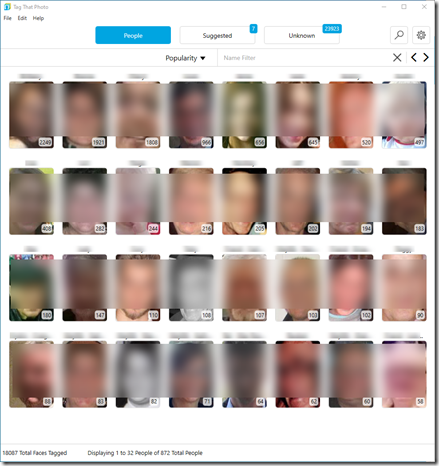
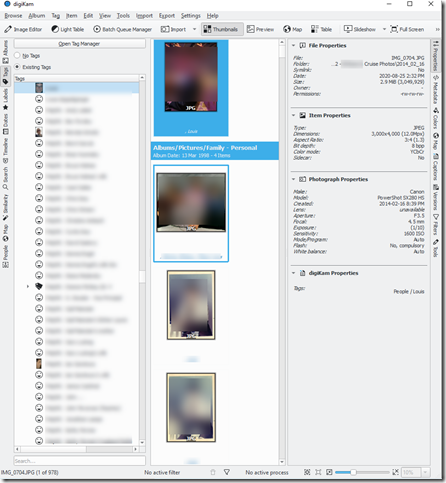
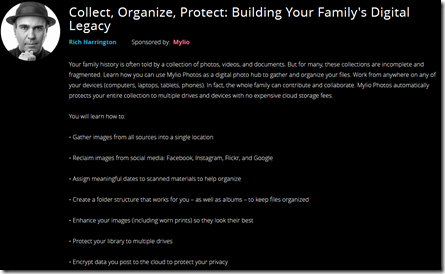
 Feedspot 100 Best Genealogy Blogs
Feedspot 100 Best Genealogy Blogs





