When I was reviewing the #RootsTech 2017 Schedule several months ago to see what sessions I would be interested in attending, I was particularly attracted to the talk by Janine Adams and Brooks Duncan on “Go Paperless: Digitize & Streamline Your Research”, on Friday at 11:00 a.m., described as:
Going paperless is about much more than saving trees and a clean desk. More and more genealogy enthusiasts are discovering the benefit of having the document they need, right when they need it in electronic form—and being able to easily share their documents with others. Turning at least some of your paper into an organized, electronic system can help alleviate the paper overload that can come with exploring your family history. This session will give concrete, specific information on tools and best practices for going paperless from two people who live and breathe it.
I’ve followed Janine’s Organize Your Family History blog for a long time, and I look forward to hearing her in person. She is joined by Brooks Duncan, who I didn’t know about before. He runs the DocumentSnap website whose raison d’être is to help people go paperless.
Brooks recommends the Fujitsu ScanSnap which is a higher level sheet feed scanner than you might be accustomed to. It scans at 25 pages per minute, which is 50 sides per minute because it does both sides at once. It then can output right to searchable PDF. Brooks can instruct you how to best use the scanner, use the software that comes with it, and set up automated jobs for it to perform different scanning tasks.
When I retired from Manitoba Hydro, I had a bookcase with about 100 binders chock full of information that I assembled over my 36 year career. During my last two months, I spent a bit of time every day at one of our companies high powered multipurpose printers scanning the important documents and turning them into searchable PDFs that I could place appropriately on our network where the staff would be able to find them if they needed them after I was gone.
The scanner function was a WOW to me. This machine was about 45 ppm and I could go through a binder of 25 documents totalling 800 pages in about an hour. This includes time for the invariable jam-ups, usually caused by a staple I missed when I was preparing the pages. But I was able to review, assess, cull and digitize the entire bookcase in less than an hour a day over those 2 months.
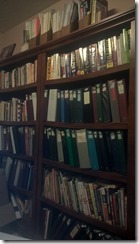 Of course, that left me with the desire to do the same at home. I’ve got 40 years of genealogy material, programming info, marketing tips, photos, business cards, travel information and stuff – lots of stuff – that needs to be gone through. Just look at what my bookshelf in my office looks like! I was definitely a binder person. But I’ve also got a very full 3 drawer vertical file and boxes in the closet and basement ready to be gone through. This is probably 10 times as much as what I had at work to go through. At work, we had a “trim” about 8 years ago when we were moving to our new Head Office downtown. I’ve never had the luxury of a “trim” at home yet.
Of course, that left me with the desire to do the same at home. I’ve got 40 years of genealogy material, programming info, marketing tips, photos, business cards, travel information and stuff – lots of stuff – that needs to be gone through. Just look at what my bookshelf in my office looks like! I was definitely a binder person. But I’ve also got a very full 3 drawer vertical file and boxes in the closet and basement ready to be gone through. This is probably 10 times as much as what I had at work to go through. At work, we had a “trim” about 8 years ago when we were moving to our new Head Office downtown. I’ve never had the luxury of a “trim” at home yet.
To do such a big task, you must make it easy. And you need a good equipment and tools to help you. I learned the value of having a good scanner at work, so my first course of action was to get a good scanner for home. The 2 page per minute sheet feeder on my Epson Workforce 645 was okay for small jobs, but just wouldn’t cut it for this task. I love that ink jet printer. It’s worked flawlessly for the past 6 years. Ink is a bit expensive, but hey, can’t complain about how its performed.
I was not familiar with Fujitsu equipment, which Brooks was recommending.  Epson had a similar sheet feed scanner, also 25 ppm, the DS-560 which I could get here in Canada for $450 compared to $640 for the ScanSnap. I was very happy with all the Epson products I had used up to now, and the software that would come with the scanner would also work with my printer if I got the Epson.
Epson had a similar sheet feed scanner, also 25 ppm, the DS-560 which I could get here in Canada for $450 compared to $640 for the ScanSnap. I was very happy with all the Epson products I had used up to now, and the software that would come with the scanner would also work with my printer if I got the Epson.
I started checking for the best prices and came across a great offer by CDW Canada on the Epson scanner higher end of the same DS model. Their regular price for the Epson WorkForce DS-860 was $1,374, somewhat more than I was willing to pay. But an unbelievable pre-new year’s 50% off offer suddenly made that product a consideration. It was effectively the same as the DS-560, but it has a 65 pm engine! Yes, that’s over a page a second! 130 sides per minute! I jumped at this and ordered the product. It was delivered two days ago.
It’s small, fits on the corner of my desk, and weights only about 10 pounds. And it’s impressive. Check out this video:
Now, we weren’t quite done. I set everything up. The scanner worked perfectly and I set up a job to automatically create the searchable PDFs for me. But the button on the scanner, which was one-press scanning using any one of 10 custom jobs I could select from, was not working. The button was supposed to start the Document Capture Pro software that did the work.
I found that the trouble was in the Control Panel –> Scanners and Cameras, that the programs that I could select from to assign to the scanner’s Start Button event did not include “Document Capture Pro” as an option. The documentation for the DCP software said that it should.
This button is sort of a necessity, since it adds the “touch” of convenience that is necessary for a task to be repeated over and over. I searched the web to see if there was a way to add DCP to the list. Microsoft seemed to indicate that if it wasn’t listed, it couldn’t be added. But one answer said that it’s just a registry entry, and could be done like this. Okay. I could do that, but I didn’t have the GUID of the Document Capture Pro software. Searching the registry, I couldn’t find it either.
So I called up Epson support. I believe I was talking to Singapore. The first level of support didn’t know enough to fix this, so they passed me on to the second level. We were getting somewhere when she asked me to reboot my computer. I forgot that I called them through Skype that was on my computer and when it shut down … well I lost my connection. Oops. I called back and they passed me back to 2nd level. It was a different person, but the key to fixing it all was for him to email me a registry cleaner to get rid of any bad Epson registry entries. I uninstalled everything, ran the cleaner, reinstalled, and the Start Button in Scanners and Cameras now had Document Capture Pro as an option, and it worked perfectly. It took about 2 hours to sort this all out with Epson support, but we did fix the problem and I was happy.
One last thing to do. At work, when the scans produced the PDFs, Even though the PDF assembly software was meant to handle this, I often found a few pages rotated because they were oriented landscape instead of portrait, or blank pages left in because they had some marks on them that fooled the software. At work we had the full version of the Adobe Acrobat editor we could use, and I was easily able to fix the problem. At home I don’t have that, and the Adobe editing software is not a light or inexpensive tool. Their new version, Adobe Acrobat DC, is really souped up and meant to work well with the cloud. But you have to purchase a non-inexpensive subscription at $13 US a month to use it. This was a bit of overkill for what I had to do which was change orientation and delete pages.
So I did a search for some inexpensive PDF editors. I found a few.
First I tried Wondershare PDF element which costs $70. I downloaded the trial, and it wasn’t bad, but I still thought I could get something as good but less expensive.
I found Classic PDF editor for $25. It also seemed okay, but as I was testing it out, it froze. Oooh. Bad sign. Try something else.
One nice site I use in these cases is Alternate To. I entered Wondershare PDFelement into their search box and the first program it gave was Adobe Acrobat DC. The second was one called PDF-XChange Editor for $43.50. I tried that one out and I really liked it. It has a nice thumbnails setup on the left for quick moving, rotating or deleting. It includes an OCR feature, which PDFelement had as an extra-cost add-on. They even had a SDK (Software Development Kit) that programmers could buy to include PDF functionality in their program. That tells me they know what they’re doing because development of an SDK takes expertise. Finally, this news item they put on their news page caught my attention and being Canadian, not only made me laugh, but also got me to purchase the product from them:
After using it for a while, I found I liked PDF-XChange Editor so much, that I made it my computer’s default PDF reader, taking the honour away from Adobe Reader.
Finally, all set up, and the scanning quickly produces PDFs that Windows can word index. Now I can use the search in Windows Explorer to find articles I’ve scanned by the keywords in them, for example:
… and I can throw the hardcopy originals into the recycling bin.
So I’m all set up, but I’m still planning to go to meet and listen to Janine and Brooks at their RootsTech talk. I’m sure they’ll have lots of good ideas about workflow and setting up scanner jobs and organizing and naming your scanned files on your computer that I will be interested in.

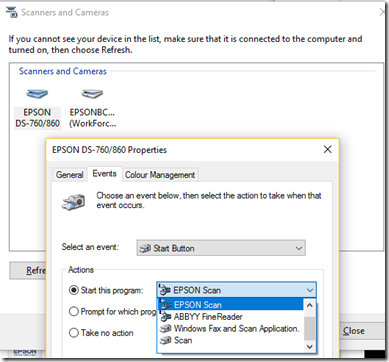
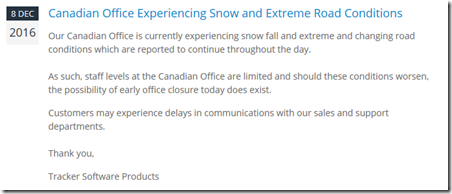
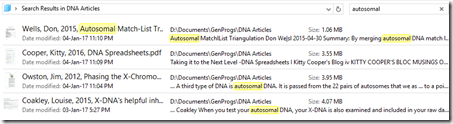
Joined: Mon, 19 Mar 2012
7 blog comments, 9 forum posts
Posted: Sat, 7 Jan 2017
Hi Louis - I’ve used the exact same PDF program (firstly the free reader and then the editor) as it was the only one I found that could easily custom scale when printing a PDF. So an A3 to A4 print at exactly 71% rather than a ‘fit to page’ would retain exact scale when printing architectural plans (assuming you drew different scale bars!).
They do know their stuff so glad you found a second ‘must have’ reason to get it!