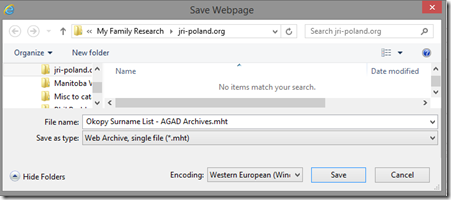Here’s a quick tip for genealogists or other online researchers.
When you find information of interest on a website, don’t just print it or save a link to the website somewhere. Instead, save the whole webpage complete.
Even if you use a note-taking tool such as OneNote or Evernote, you still may find doing this is better for certain web pages since you may get a more accurate representation of the page.
In Internet Explorer, from the menu select Page –> Save as… (or press Ctrl+S)and set Save as type: Web Archive, single file (*.mht)
In Google Chrome, right-click and select Save as… (or press Ctrl+S) and set Save as type to Webpage, Complete.
In Firefox, right-click and select Save Page As… (or press Ctrl+S) and set Save as type to Web Page, complete (*.htm;*.html)
Chrome and Firefox both save a .htm or .html file for the web page but they also have to create a directory of the same name containing all the files the webpage needs to display properly (e.g. graphics and style sheets).
Internet Explorer can do this as well by setting Save as type to Webpage, complete (*.htm;*.html), but I prefer the Web Archive because it’s cleaner because it has everything in the one .mht file and doesn’t need to create the directory. However, I’m sad that Internet Explorer does not have the option to save the page when you right-click, like Chrome and Firefox do.
I always suggest organizing your source materials by where you got them from, so for websites, make a folder with the website address.
This will give you a complete copy of the web page you have found with all the information and graphics intact. You never know when that page might vanish from cyberspace, and if it is not available, it may be lost forever.
Note, these methods will not save videos and sound files, but will save most everything else.